|
|
||
|---|---|---|
| .. | ||
| README.md | ||
README.md
Grove Vision AI Module
In this section, we will detail how the sensors work, how to get sensor data using Wio Terminal and how to send the data out using Wio Terminal & Grove - Wio-E5.
Working Principle of Sensors
A device’s live camera can be used to detect objects in an environment using machine learning.
The live feed of a camera can be used to identify objects in the physical world. Using the “streaming” mode of ML Kit’s Object Detection & Tracking API, a camera feed can detect objects and use them as input to perform a visual search (a search query that uses an image as input) with our app’s own image classification model (still under development).
Searching with a live camera can help users learn more about objects around them, whether it is a dog or a cat.
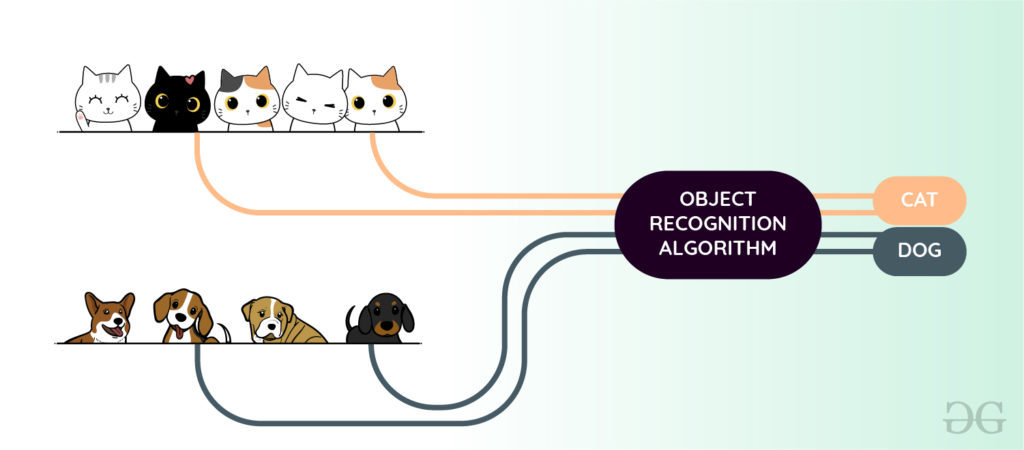
For more information on the use of Vision AI Module its reference here.
If you want to train some models you can use yourself, please refer to the content here.
Materials Required
 |
 |
 |
| Wio Terminal | Grove - Wio-E5 | Grove Vision AI Module |
Preliminary Preparation
Connection
In this routine, we need to connect to a nearby LoRa® gateway with the help of Grove - Wio-E5. We need to configure the Grove port on the right side of the Wio Terminal as a soft serial port to receive AT commands. Vision AI Module (on the left side) according to the diagram below.

Software preparation
Step 1. You need to Install an Arduino Software.
Step 2. Launch the Arduino application.

Step 3. Add Wio Terminal to the Arduino IDE.
Open your Arduino IDE, click on File > Preferences, and copy below url to Additional Boards Manager URLs:
https://files.seeedstudio.com/arduino/package_seeeduino_boards_index.json

Click on Tools > Board > Board Manager and Search Wio Terminal in the Boards Manager.

Step 4. Select your board and port
You'll need to select the entry in the Tools > Board menu that corresponds to your Arduino. Selecting the Wio Terminal.

Select the serial device of the Wio Terminal board from the Tools -> Port menu. This is likely to be COM3 or higher (COM1 and COM2 are usually reserved for hardware serial ports). To find out, you can disconnect your Wio Terminal board and re-open the menu; the entry that disappears should be the Arduino board. Reconnect the board and select that serial port.
!!!Tip
For Mac User, it will be something like /dev/cu.usbmodem141401.
If you are not able to upload the sketch, mostly it's because Arduino IDE was not able to put Wio Terminal to bootloader mode. (Because MCU was halted or your program handling USB) Workaround is putting your Wio Terminal to bootloader mode manually.
<div align=center><img width=400 src="https://files.seeedstudio.com/wiki/Wio-Terminal/img/Wio-Terminal-Bootloader.png"/></div>
Step 5. Download Grove - Wio-E5 Library
Visit the Disk91_LoRaE5 repositories and download the entire repo to your local drive.
Step 6. Adding libraries to the Arduino IDE
Now, the 3-Axis Digital Accelerometer library can be installed to the Arduino IDE. Open the Arduino IDE, and click sketch -> Include Library -> Add .ZIP Library, and choose the Disk91_LoRaE5 file that you've have just downloaded.

Get the value of the Grove Vision AI Module
Step 1. Download Grove Vision AI Module Code Library
Visit the Seeed-Grove-Vision-AI-Moudle repositories and download the entire repo to your local drive.
Step 2. Adding libraries to the Arduino IDE
Now, the Vision AI Module library can be installed to the Arduino IDE. Open the Arduino IDE, and click sketch -> Include Library -> Add .ZIP Library, and choose the Seeed-Grove-Vision-AI-Moudle file that you've have just downloaded.

Step 3. Obtain Grove Vision AI Module data
This repo is able to obtain the number of models identified by the camera feed and the confidence level. They are unsigned integer data with no more than 8 bits.
#include "Seeed_Arduino_GroveAI.h"
#include <Wire.h>
GroveAI ai(Wire);
uint8_t state = 0;
void setup()
{
Wire.begin();
Serial.begin(115200);
Serial.println("begin");
if (ai.begin(ALGO_OBJECT_DETECTION, MODEL_EXT_INDEX_1)) // Object detection and pre-trained model 1
{
Serial.print("Version: ");
Serial.println(ai.version());
Serial.print("ID: ");
Serial.println( ai.id());
Serial.print("Algo: ");
Serial.println( ai.algo());
Serial.print("Model: ");
Serial.println(ai.model());
Serial.print("Confidence: ");
Serial.println(ai.confidence());
state = 1;
}
else
{
Serial.println("Algo begin failed.");
}
}
void loop()
{
if (state == 1)
{
uint32_t tick = millis();
if (ai.invoke()) // begin invoke
{
while (1) // wait for invoking finished
{
CMD_STATE_T ret = ai.state();
if (ret == CMD_STATE_IDLE)
{
break;
}
delay(20);
}
uint8_t len = ai.get_result_len(); // receive how many people detect
if(len)
{
int time1 = millis() - tick;
Serial.print("Time consuming: ");
Serial.println(time1);
Serial.print("Number of people: ");
Serial.println(len);
object_detection_t data; //get data
for (int i = 0; i < len; i++)
{
Serial.println("result:detected");
Serial.print("Detecting and calculating: ");
Serial.println(i+1);
ai.get_result(i, (uint8_t*)&data, sizeof(object_detection_t)); //get result
Serial.print("confidence:");
Serial.print(data.confidence);
Serial.println();
}
}
else
{
Serial.println("No identification");
}
}
else
{
delay(1000);
Serial.println("Invoke Failed.");
}
}
else
{
state == 0;
}
}
Open the serial monitor of Arduino IDE and select the baud rate as 115200 and observe the result.
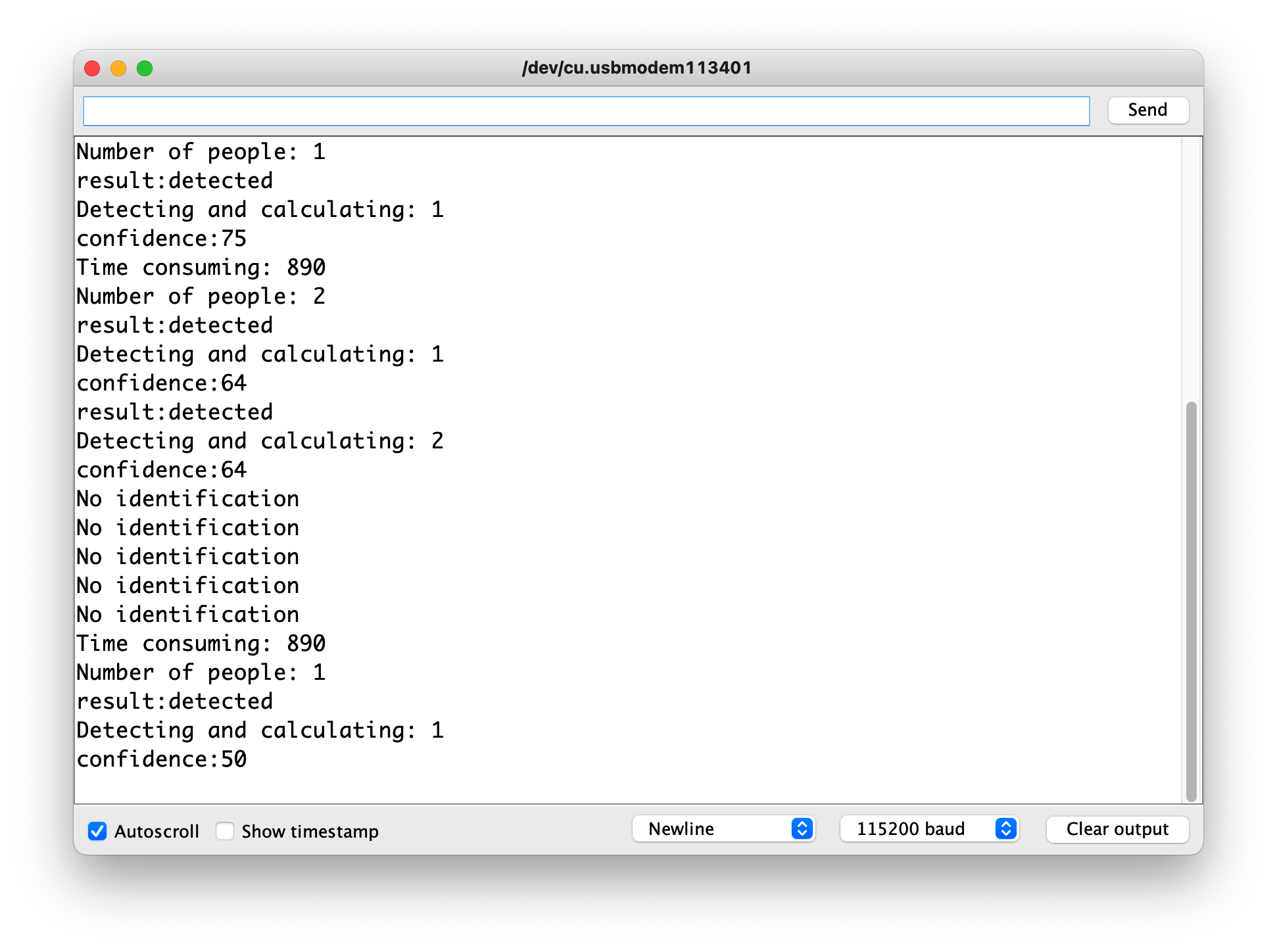
Send data via Grove - Wio-E5
We combine the previous code of Grove - Wio-E5 to connect to the LoRa® network. Using the AT command it is possible to send the value of the Grove Vision AI Module to the LoRa® network.
In the code of the previous section, we know the output - the number of detected objects and the confidence level are both positive integers and neither is greater than 8 bits.
In this way, we determine the content, size and format of the data to be sent via the AT command. We might as well set up a large enough array, store the strings we need to send into the array, and finally use the send_sync() function to send the array out.
The pseudo-code for the above idea is roughly as follows.
......
static uint8_t data_val[4] = { 0x00 }; //Use the data[] to store the values of the sensors
if (state == 1)
{
if (ai.invoke()) // begin invoke
{
while (1) // wait for invoking finished
{
CMD_STATE_T ret = ai.state();
if (ret == CMD_STATE_IDLE)
{
break;
}
delay(20);
}
uint8_t len = ai.get_result_len(); // receive how many people detect
if(len)
{
Serial.print("Number of people: "); Serial.println(len);
object_detection_t data; //get data
for (int i = 0; i < len; i++)
{
Serial.println("result:detected");
Serial.print("Detecting and calculating: ");
Serial.println(i+1);
ai.get_result(i, (uint8_t*)&data, sizeof(object_detection_t)); //get result
Serial.print("confidence:"); Serial.println(data.confidence);
data_decord(len, data.confidence, data_val);
if ( lorae5.send_sync( //Sending the sensor values out
8, // LoRaWan Port
data_val, // data array
sizeof(data_val), // size of the data
false, // we are not expecting a ack
7, // Spread Factor
14 // Tx Power in dBm
)
)
......
The rest of what we need to do is to use the begin() function to initialize Grove - Wio-E5 and the setup() function to configure the triplet information of Grove - Wio-E5. When we send a data message using the send_sync() function, we will try to join the LoRaWAN® at the same time, and once it succeeds, the data will be sent and information such as signal strength and address will be returned.
The full code example can be found here.
!!!Tip We do not recommend that you upload the code now to see the results, because at this point you have not yet configured Helium/TTN and will get a "Join failed" result. We recommend that you upload this code after you have completed the Connecting to Helium or Connecting to TTN chapter to complete the complete data sending process.
Once you have experienced and understood how the Grove Vision AI Module works and the data format, please continue with the next step of the tutorial join LoRaWAN®.
| Helium Section | |
|
Helium Introduction In this chapter, we will introduce the Helium console controls that we use to get a first impression of the Helium console. Jump to chapter > |
|
Connecting to Helium This section describes how to configure Helium so that sensor data can be successfully uploaded to and displayed in Helium. Jump to chapter > |
| TTN Section | |
|
TTN Introduction In this chapter, we will introduce the TTN console controls that we use to get a first impression of the TTN console. Jump to chapter > |
|
Connecting to TTN This section describes how to configure TTN so that sensor data can be successfully uploaded to and displayed in TTN. Jump to chapter > |
Tech Support
Please do not hesitate to submit the issue into our forum.
Upgradable to Industrial Sensors SenseCAP K1100 serves as a gateway to the higher-end SenseCAP LoRaWAN® series of industrial outdoor sensors. Users can prototype multiple AIoT applications with this kit, after which they can scale them up to the robust, long-life, and industrial SenseCAP sensors.

Statement
- The LoRa® Mark is a trademark of Semtech Corporation or its subsidiaries.
- LoRaWAN® is a mark used under license from the LoRa Alliance®.





